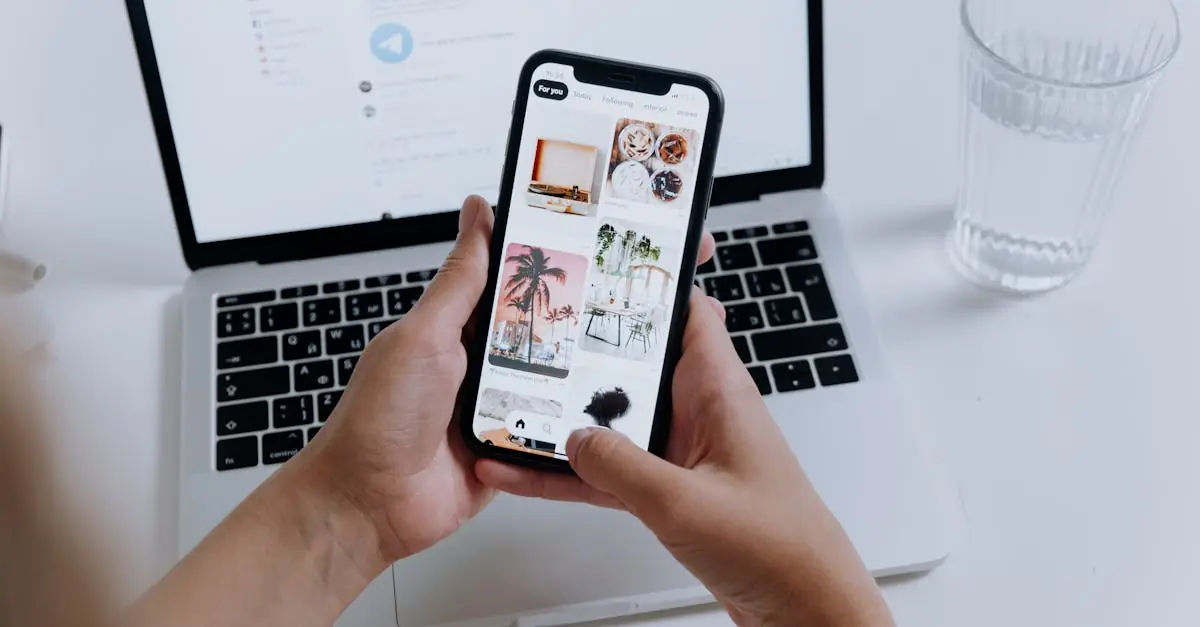Table of Contents
ToggleTransferring photos from an iPhone to a Mac might feel like navigating a labyrinth with a blindfold on. But fear not—this guide is your trusty map! Whether you’re looking to free up space on your phone or just want to organize those vacation snaps before your family starts questioning your photography skills, getting those pictures onto your Mac is easier than you think.
With a few simple steps, you can wave goodbye to the endless scrolling through your camera roll. Say hello to a clutter-free iPhone and a beautifully organized photo library on your Mac. So grab your devices and get ready to unlock the secrets of seamless photo transfer. Who knew tech could be this fun?
Why Transfer Photos to Mac From iPhone?
Transferring photos to a Mac from an iPhone streamlines photo management. A cluttered iPhone can lead to decreased performance and limited storage space. By moving images to a Mac, users can reclaim valuable space on their devices.
Organizing photos on a Mac simplifies access and enhances productivity. Users can sort images into albums or folders, making it easier to find specific photos when needed. Additionally, a central photo library on a Mac allows for better backup practices, protecting memories from potential data loss.
Sharing photos becomes more manageable when stored on a Mac. Users can quickly upload images to various platforms or share them with friends and family through email. This method ensures photographs are easily accessible for any occasion.
Enhancements in photo editing often arise when working from a Mac. Advanced editing software provides more features than typical mobile applications. Users can enjoy higher-resolution displays and larger screens for a more detailed editing experience.
Backing up photos on a Mac contributes to data security. Regularly transferring images ensures that they remain safe even if an iPhone is lost or damaged. A Mac serves as a reliable storage solution, limiting the risk of losing cherished memories.
Methods to Transfer Photos
Several methods exist for transferring photos from an iPhone to a Mac. Each method provides a reliable way to manage photos efficiently.
Using Photos App
Using the Photos app simplifies the transfer process. Connect the iPhone to the Mac with a USB cable. Open the Photos app, and it usually detects the device automatically. Select the iPhone in the sidebar. Choose the photos to transfer and click “Import Selected.” This action imports the chosen images to the Mac’s photo library.
Using Image Capture
Image Capture offers an alternative method for transferring photos. Start by connecting the iPhone to the Mac. Launch the Image Capture application from the Applications folder. The software displays all images on the iPhone. Select the desired photos, and click the “Import” button to transfer them to the preferred destination on the Mac. Adjust the import folder if a specific location is needed for organization.
Using AirDrop
Using AirDrop provides a wireless option for photo transfers. Ensure both devices enable AirDrop and are on the same Wi-Fi network. On the iPhone, locate the photos and tap the share icon. Select the Mac from the list of AirDrop devices. Upon acceptance, the images transfer to the Mac’s downloads folder. This method maintains photo quality while avoiding cables and connectors.
Using Cloud Services
Cloud services offer convenient ways to transfer photos from an iPhone to a Mac, ensuring easy access and backup options for users.
iCloud Photo Library
iCloud Photo Library provides seamless synchronization between devices. Users enable the feature in their iPhone settings, allowing all photos to automatically upload to iCloud. Accessing these images on a Mac is straightforward; users simply open the Photos app and sign in with their Apple ID. The images appear in the library, organized chronologically. To maximize storage space, users can optimize their device storage, keeping smaller versions on the iPhone while full-resolution photos remain in the cloud.
Google Photos
Google Photos also presents a strong alternative for photo transfer. Users download the Google Photos app on their iPhone and create an account, if necessary. After setting up backup options, images upload automatically when the app runs. Accessing photos on a Mac involves visiting the Google Photos website or downloading the desktop app. This method provides users with additional features, such as advanced search and automatic organization, enhancing the overall photo management experience.
Troubleshooting Common Issues
Some users encounter issues during the photo transfer process from iPhone to Mac. Check the USB connection first if images don’t import. A faulty cable or port may prevent a successful transfer.
Verify that the Mac recognizes the iPhone. If not, unlock the iPhone and choose “Trust This Computer” when prompted. This step often resolves recognition problems.
Ensure that your software is up to date. Running outdated versions of iOS on the iPhone or macOS on the Mac can lead to compatibility issues. Always keep devices updated for the best performance.
Inspect available storage space on the Mac. If the hard drive is full, transferring photos may fail. Users can free up space by deleting unnecessary files or using external storage options.
Review the settings in the Photos app. Incorrect preferences might block the import of specific file types. Adjust settings to allow all file types to ensure a smooth transfer.
Check Wi-Fi connectivity if using AirDrop. A strong connection is crucial for successful file transfers. If issues persist, restarting the Wi-Fi or toggling AirDrop off and back on can help.
Consider restarting both devices if problems continue. A simple reboot often clears temporary glitches, allowing for a fresh start in the transfer process.
If these steps don’t resolve the issue, search online forums or Apple’s support website for additional assistance. Many users share their experiences, which can provide helpful tips.
Transferring photos from an iPhone to a Mac is a straightforward process that can significantly enhance photo management and organization. By utilizing methods like the Photos app, Image Capture, or AirDrop, users can easily keep their devices clutter-free while ensuring their precious memories are securely stored.
Cloud services like iCloud Photo Library and Google Photos add another layer of convenience by allowing automatic backups and easy access across devices. Regularly transferring images not only protects against data loss but also opens up advanced editing possibilities on a Mac.
With these techniques at hand, users can enjoy a well-organized photo library and a seamless experience in managing their digital memories.